How to Replace a Section in Your Song?
Rachel
10/14/2025

Looking to modify particular lyrics in your AI-created music without starting from scratch? The Replace Section functionality enables you to pick any segment of your composition, edit the lyrics, and regenerate only that portion while preserving everything else. This tutorial will guide you through each step of the section replacement process.
Complete Guide to Section Replacement
Step 1: Choose Your Track and Access the Replace Feature
Begin by finding the track you wish to modify in your library. Click on the menu icon (three vertical dots) beside your song, and then choose "Replace Section" to start editing.
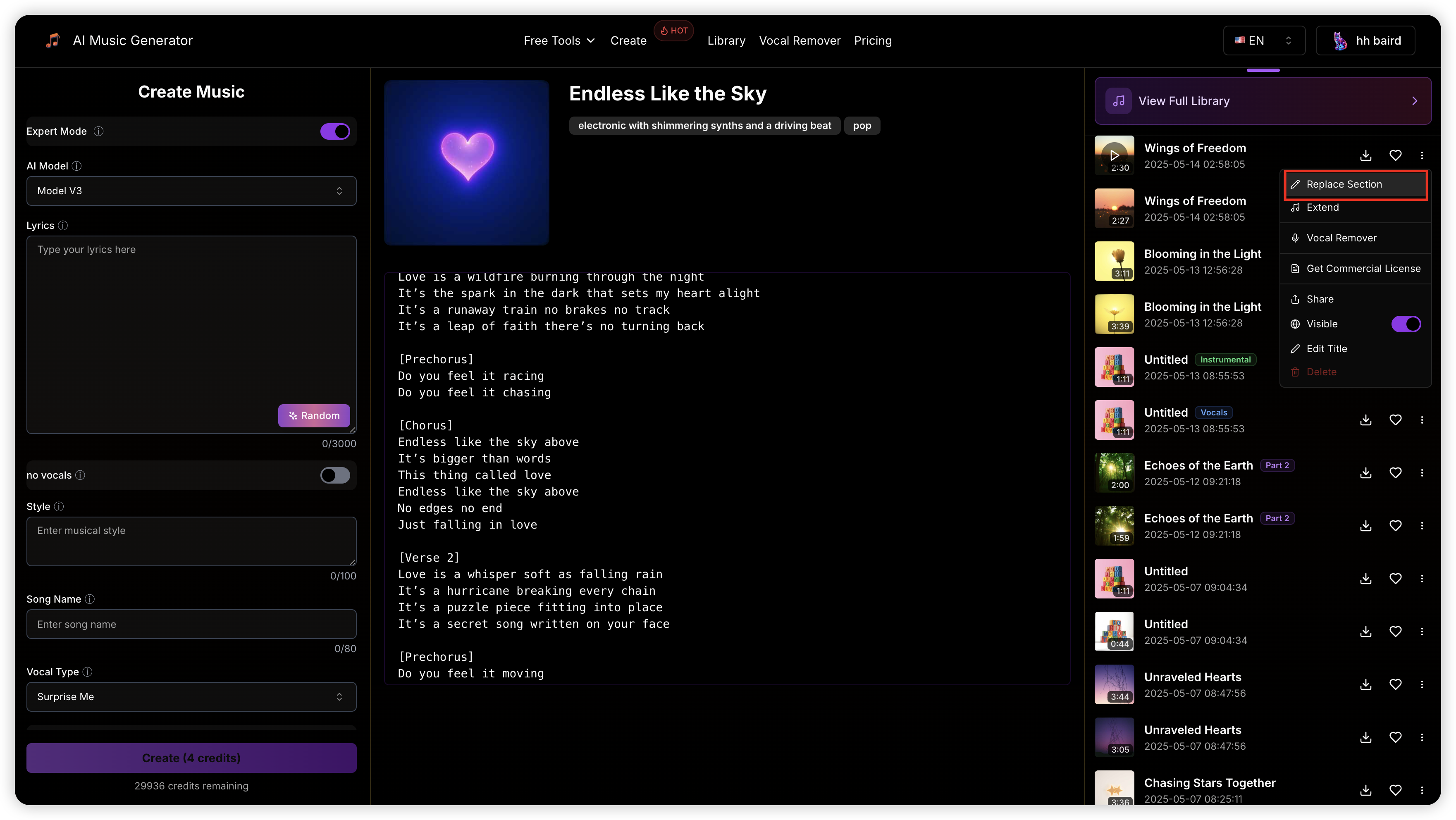
Important: This feature requires a paid subscription and is unavailable for Monthly Basic plan members.
Step 2: Choose the Lyrics Segment for Replacement
After the editor loads, your song's lyrics will appear with time-synced markers. Choose the portion you want to modify by clicking and dragging through the lyrics text.
What You Need to Know About Selection:
- Your selected portion must span at least 6 seconds
- You can choose individual words, complete phrases, or full verses
How to Make Selections:
- Click and drag: Choose a consecutive range of text
- Shift + Click: Expand your current selection
- Ctrl/Cmd + Click: Add or remove individual words
- Alt + Click: Choose a complete line at once
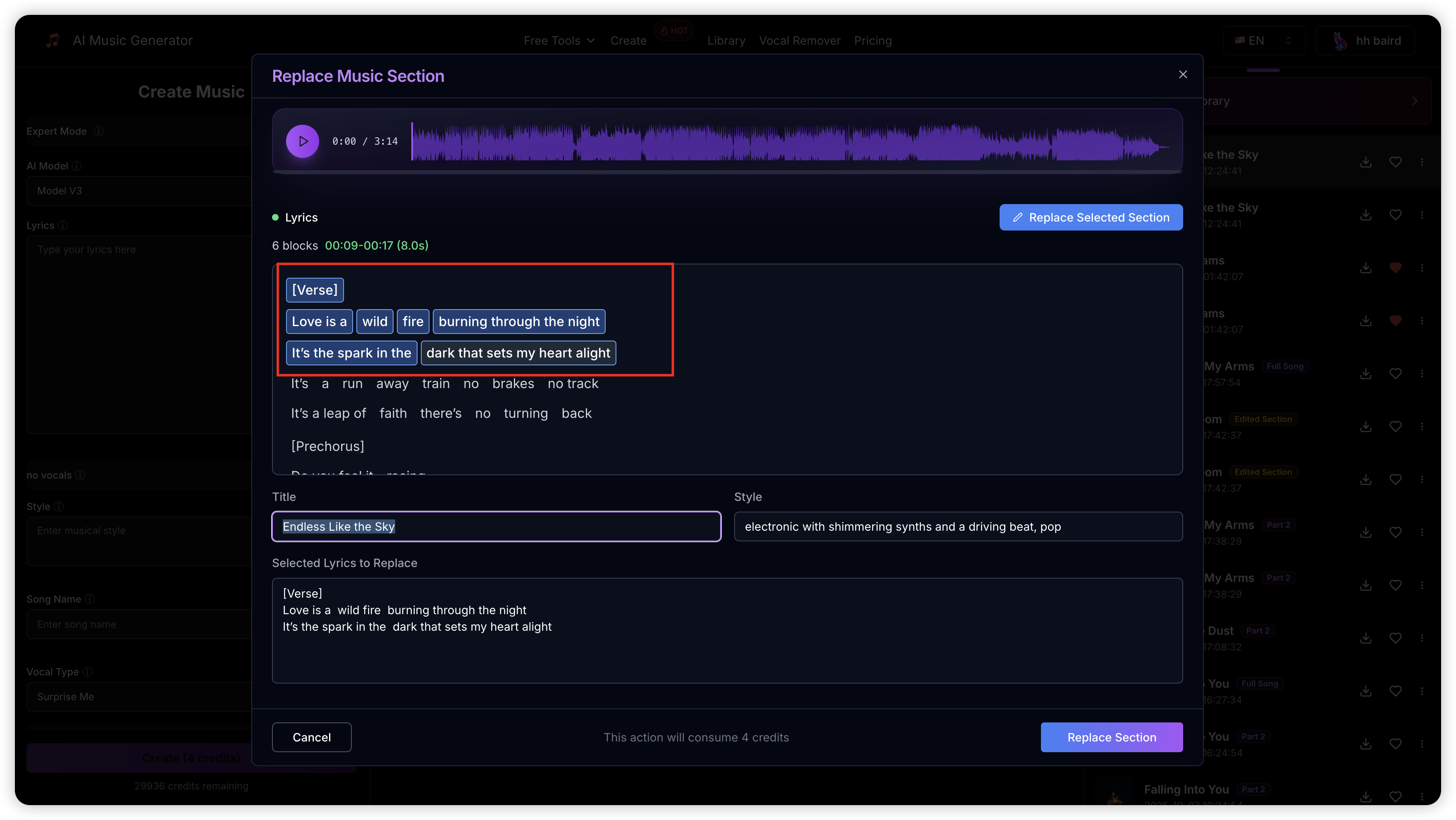
Step 3: Modify the Selected Lyrics
Once you've highlighted your section, press the "Edit Selected Lyrics" button. An editing window will open where you can rewrite the highlighted lyrics.
Type your replacement lyrics into the provided field. For optimal results, ensure your new lyrics blend seamlessly with the surrounding content.
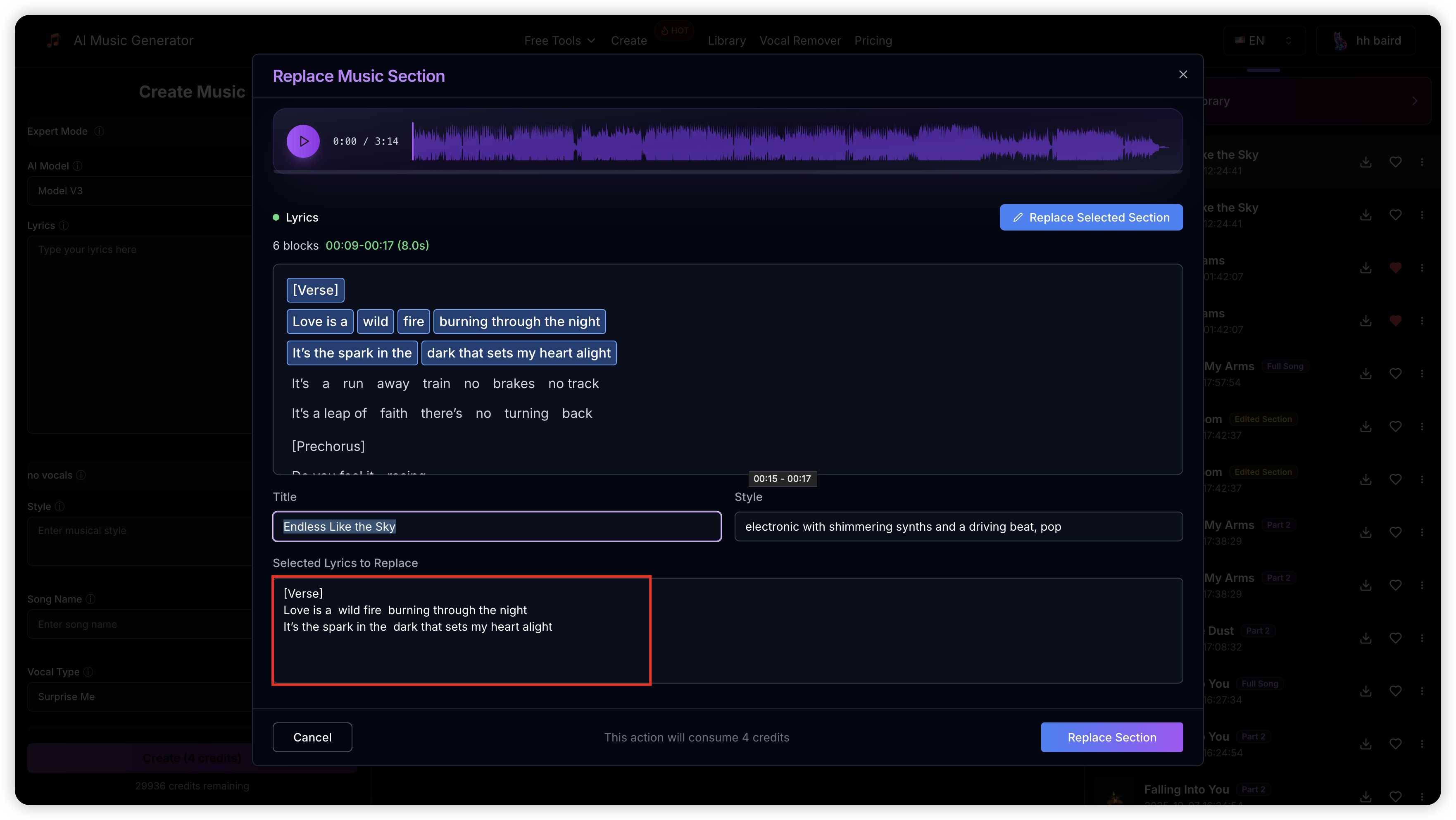
Step 4: Initiate the Regeneration
After updating your lyrics, you have the option to adjust the title and style parameters. Once satisfied, click the "Replace Section" button to begin processing.
The AI will recreate just the selected segment using your updated lyrics while ensuring musical consistency with adjacent sections. The generation typically completes within 1-2 minutes.
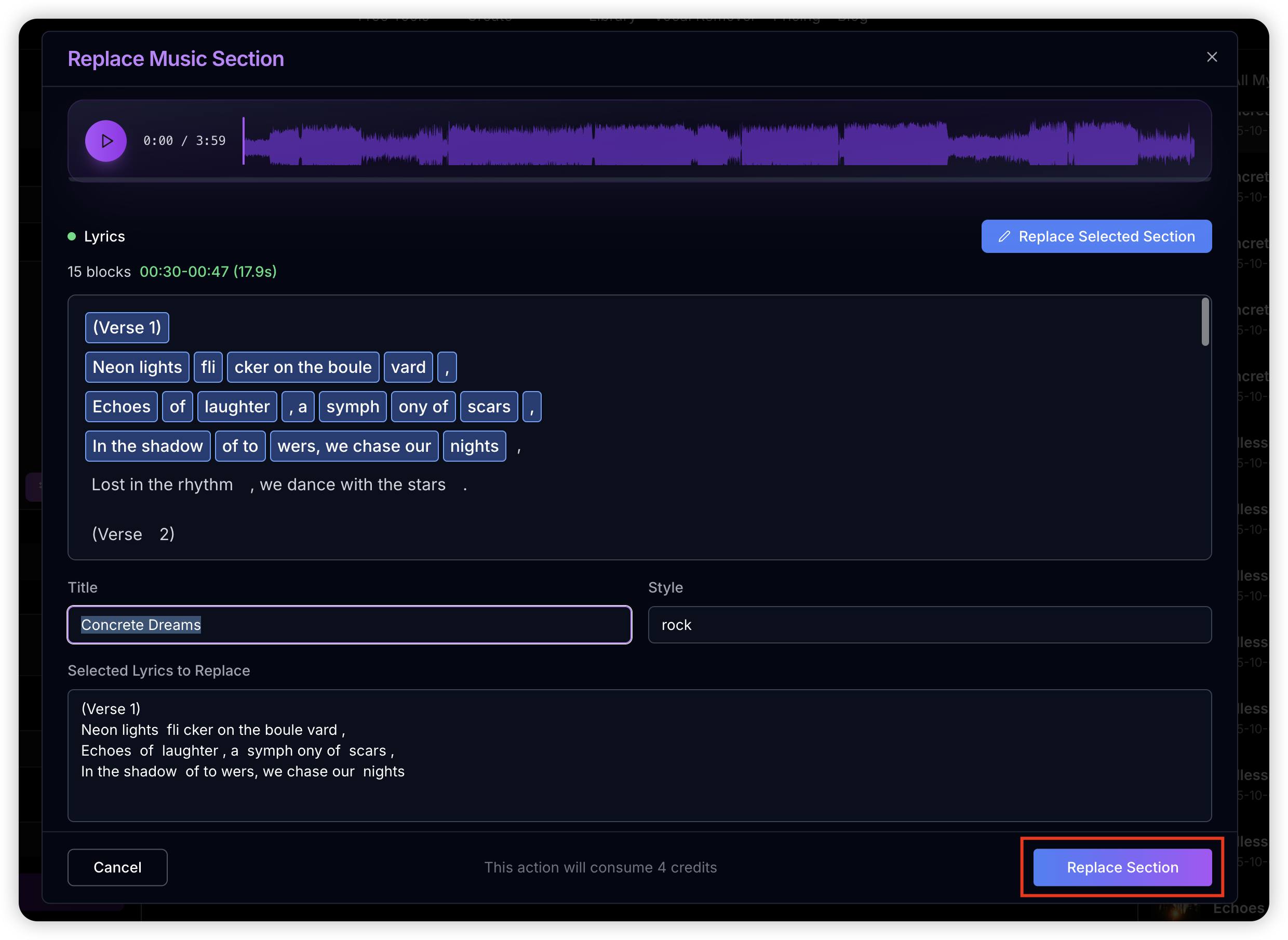
Credit Information: Each generation uses 4 credits and produces 2 alternative versions for comparison.
Step 5: Merge Into a Complete Song
After processing completes, the regenerated segment will appear in your music collection marked with an "Edited Section" label. At this point, the edited section exists as a separate track. To create your final complete song with the edited section integrated, you need to click the "Get Whole Song" button.
This merging process will combine the original parts with your newly edited section, producing a seamless, unified track that features your updated lyrics throughout.
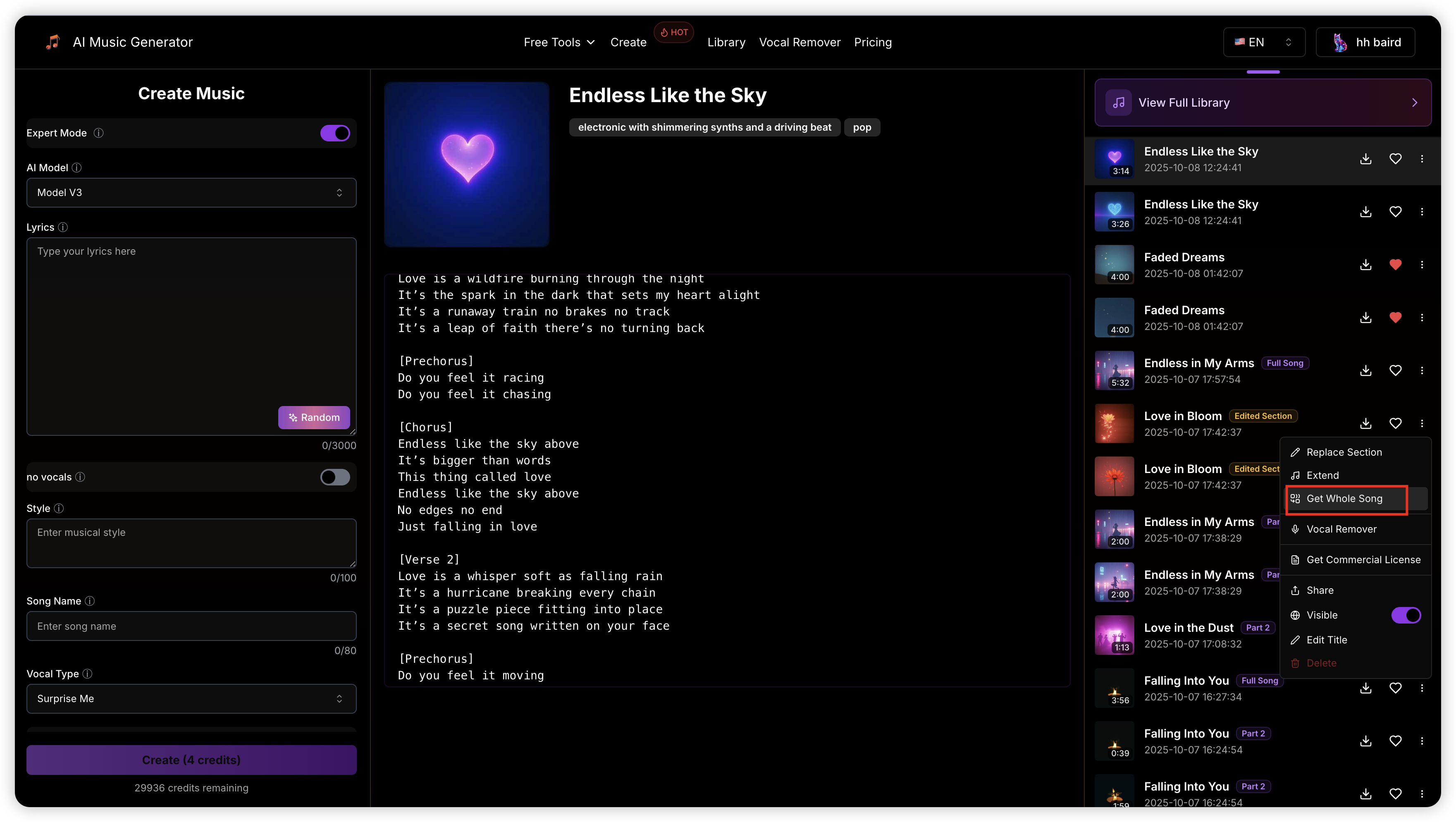
Important: Remember to click "Get Whole Song" to merge all parts into your final complete track.
Optimization Tips for Better Results
- Choose Strategic Sections: Select portions that correspond with musical phrases, verses, or chorus sections for the most natural outcomes
- Preserve Lyrical Rhythm: Make sure your replacement lyrics maintain similar syllable patterns and flow as the surrounding verses
- Account for Musical Context: The AI analyzes roughly 17 seconds before and after your selection to ensure smooth transitions
- Optimal Duration: Though 6 seconds is the minimum requirement, selecting segments between 10-15 seconds typically yields superior results
- Compare Your Options: Each generation creates 2 variations, so preview both to select the best fit
Frequently Asked Questions
Q: What's the shortest section I can select for replacement?
A: Your selection needs to be a minimum of 6 seconds to provide the AI with adequate context for creating a harmonious replacement.
Q: What's the credit cost for this feature?
A: Each section replacement requires 4 credits. Should the generation encounter an error, your credits will be returned automatically.
Q: Is it possible to replace several sections simultaneously?
A: Currently, the system supports one section replacement per operation. However, you can execute multiple replacements on the same track one after another.
Q: What becomes of my original track?
A: Your original composition stays intact. The modified section generates as a separate music file that integrates smoothly with the original.
Q: Why is there a 6-second minimum requirement?
A: The AI requires adequate musical information to comprehend the melody, tempo, and musical style, ensuring the replacement fits naturally within the complete song.
Q: What if the lyrics timing data isn't visible?
A: The platform automatically generates lyrics timestamps when you access the Replace Section feature. If this information isn't available for your track, it will be created on-demand (this process may require a brief wait).
Q: How do I get the complete song with my edits?
A: After your edited section is generated, you'll see it as a separate track with an "Edited Section" label. Click the "Get Whole Song" button to merge it with the original parts and create your final complete track with all edits integrated.
Ready to refine your compositions by replacing specific segments? Navigate to your music collection and begin your editing journey today!